How to clear history on Android
How to clear history on Android
History on Android is not limited to just the web browser. Everything we do on the mobile is recorded somewhere, and to delete the history completely it is necessary to clean the traces that remain in the most important applications.
Chrome, YouTube or even the Play Store store are places where much of our history is stored. To delete it, you first need to know the exact place where you have the option to delete the history. This option is in a different place in each application, and that is precisely this tutorial.
In this article we have compiled the steps to clear the Android history of each and every one of the applications that you use daily. The idea is that, once you have finished following all the steps that follow, your mobile is completely clean. Not so clean as to sell it (for this you would have to restore the factory data), but enough so that no one can gossip in your history.
Clear history in Chrome
Let's start with Chrome, the browser you probably use to surf the webs from your mobile. Everything you do in the browser leaves a trace, and it is not enough to delete the history of Google, because the browser itself also stores the data you are leaving in your sessions.
To clear history on Chrome for Android, you must first go to the app and then follow these steps:
Click on the three-dot icon on the top right of the screen.
Then, click on the "History" section.
If you look at the bottom of the screen, you should see a button labeled "Clear browsing data ...". Click on it.
Now, click on the drop-down list that appears under the "Clear data:" text and select the "origin of times" option.
Select all the sections whose history you want to delete (in addition to "Browsing history" and "Site data and cookies", it is recommended that you also check "AutoFill form data") and, finally, click on the "Delete data".
In other browsers for Android the procedure to follow is more or less similar. In Firefox, just click on the icon of the three points that appears in the upper right of the screen, enter in "History" and click on the button "Clear browsing history". In Opera, the only thing that changes is that the history is hidden in the "O" icon on the bottom right.
| ANDROID CLEAR HISTORY |
Everything you look for from the Google bar (that bar that appears at the top of the screen) leaves behind a history.
In fact, you have noticed that every time you click on this bar are displayed in a drop-down list the last searches you have done from this section.
To clear your Google Now history, the steps to follow are:
First, click on the Google search bar.
Wait for the Google Now app to open fully, then click on the Google logo on the left of the bar
Now, click on the icon of the three parallel lines that you will see in the upper left of the application.
Enter "Settings".
Then go to the "Accounts and Privacy" section and click on "Google Activity Controls".
Go to "Web and Application Activity". Within this section, click on "Manage history".
Now, select the "Now" tab, mark the entire history and simply click on the "Delete" option.
In this way, what you have achieved has been to completely clean the history of your searches from Google. But how can you clear the history of voice searches? And most important of all, how can you pause Google's history?
Erase all searches made by voice
| SEARCH VOICE |
To erase Google's voice history, all you have to do is to enter this link (having previously logged in with your Google account), select all the voice entries and click on the "Delete" option. As a curiosity, you can check that your voice commands are actually recorded by clicking on the "Play" button.
In fact, from the activity Controls page itself you can manage the history of all Google services. On this page, you can turn off app activity history, location history, device sync between information, YouTube search history, and YouTube watch history.
If you want to delete the YouTube history from your mobile.
Clear YouTube history
| YOUTUBE APP |
The YouTube history not only leaves a trail of all your searches, but also also influences the content that recommends the application itself each time you enter the front page. Hence it is so important to clean it with some frequency, especially in the mobile.
On YouTube, the history that can be deleted is summarized in two sections: the playback history and the search history. The two are removed from the same section, and in the case of Android the steps to follow are:
Sign in to the YouTube app.
Click on the three-dot icon on the top right.
Then enter "Settings".
Enter the "Privacy" section and, to delete the history of YouTube, click on the "Delete playback history" option and then click on the "Clear search history" option.
And so far the most universal procedure exists to erase the history in an Android mobile. You can go even further, erasing the history of other applications such as Facebook, Instagram or even Gmail, but if you followed these steps you can rest easy: now there is no trace of what you have done in Google applications from the mobile.
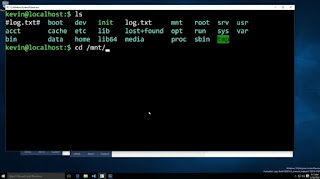
Comments
Post a Comment