HARDWARE
Differences between HDMI, DVI, DisplayPort, Thunderbolt, MHL and VGA
| Connectors of all types |
Over the past few years, the display connectors have hardly changed. We got used to connecting our monitors to the computer via VGA, and fortunately the teles left analogical connections behind, to adopt the HDMI. The digital image came to our PCs through DVI, and later, the HDMI itself, a standard also used with consoles or DVD players, blu-ray, Blu-ray 4K Ultra HD, etc.
Paradoxes of language, standards are never a standard for a long time. Sometimes it is necessary to replace them because they are outdated. Or there are others better and more effective. But at other times wars between rival manufacturers are fought by throwing new incompatible standards that force other companies or consumers to choose. We have seen it in recent decades with the mythical VHS vs. Betamax, Blu-ray vs. HD-DVD and, more recently, the mess of 4K HDR formats.
HDMI still reigns unopposed, but in recent years new competitors have emerged: Thunderbolt, MHL, and DisplayPort. What do they contribute? Are they really an improvement?
Let's try to answer these questions by showing what the differences are between HDMI, DVI, DisplayPort, Thunderbolt, MHL and VGA.
VGA: a classic in the twilight
The VGA (Video Graphics Array) connector, also called D-Sub 15 (has 15 pins), was one of the last universal computer standards developed by IBM. It appeared in 1987 and in a few years became the computer standard to connect the graphics card to the monitor.
| VGA |
It was a revolution in the early 90's. At that time it offered a resolution of 320x240 pixels with 256 simultaneous colors. Finally PCs could compete with consoles in the chart section, and with the design applications of the Mac and the Commodore Amiga. The previous CGA and EGA standards only offered 4 and 16 simultaneous colors. Over the years the VGA standard has been expanded to accommodate higher resolution and color depth. Currently accepting a maximum resolution of 2048x1536 pixels.
Although many users still connect their PC to the monitor via VGA, it is an outdated technology that should be retired, because it is the last analogue standard of image left.
Being an analog transmission the image quality depends on aspects such as cable quality and its length, or electromagnetic interference. If you use a very long or low quality cable without insulating mesh, or if you start the microwave and other appliances near it, the image fades. There are even cuts, artifacts and other defects.
Although many modern monitors and cards still include it for compatibility, it is deprecated and has already disappeared from laptops, tablets, and other hardware.
DVI: the digital age
The premiere of digital video formats, such as the DVD, contributed to the birth of the Digital Visual Interface (DVI) standard, presented by Digital Display Working Group in 1999.
| DVI PORT |
It is capable of transmitting uncompressed digital video at a maximum resolution of 2560 x 1600 pixels at 60 Hz. It also accepts encrypted video using the HDCP protection system, but it must be the source itself that manages that protection.
DVI became popular quickly because it is compatible with VGA, because it is the only connector that accepts both analog and digital signals. There are actually different variants. DVI-A only accepts analog signals. DVI-D only digital, while DVI-I transmits both. Within the latter two formats, the single link mode accepts a maximum resolution of 1920x1200 pixels at 60 Hz. The Dual Link (DL) variant adds 6 additional pins that increase bandwidth and maximum resolution to 2560 x 1600 pixels at 60 Hz.
How to know what type of DVI we have in our graphics card or monitor?
Simply look at the connection pins. This image is clearly visible (corresponds to a male connector):
As you can see, variants that accept analog signal, DVD-I and DVD-A, have 4 additional pins to the left, which we have highlighted in red. With these connectors simply use a DVI / VGA adapter to connect a VGA cable, without conversion or additional circuitry. At the level of image quality both DVD-I and DVD-D offer the same, they simply carry ones and zeros, but the Dual Link variants offer more bandwidth and maximum resolution.
Being a digital signal does not suffer interference or depend on the quality of the cable or its length as the standard VGA, but of course the signal loses intensity with distance, as all data transport. Experts recommend not using cables longer than 4.5 meters in 1080p resolutions. At 720p the distance increases to 15 meters. With longer distances it is advisable to use a signal repeater.
Popularly the DVI is sometimes called the HDMI without audio, which basically means that the image quality it offers is the same, when it comes to digital imaging. The DVI can not carry audio (except in non-standard configurations like some NVIDIA graphics cards) but in return it supports analog signals, so it can work with older computers and monitors.
You can find DVI connectors on graphics cards, monitors, DVD and Blu-ray players, and some TVs.
HDMI: the present
| HDMI PORT |
Just as the DVI was born to retire the analog VGA, HDMI (High Definition Multimedia Interface) was created in 2002 in a manner agreed by major manufacturers (Sony, Philips, Hitachi, Panasonic, etc.), to banish the Euroconnector and others Analog standards of televisions.
Over the years it has become one of the most universal formats in history, as it is already used equally on televisions, computers, consoles, music players, DVD, Blu-ray and Blu-ray 4K Ultra HD, Tablets and smartphones, among others. In the latter two cases, a smaller variant called mini HDMI is used.
One of the peculiarities of HDMI is that both audio and video are encrypted by the copy protection HDCP, which does not allow copying the content it transmits.
The 29-pin connector offers different functionalities depending on the version:
HDMI 1.0: Accepts a maximum 1080p resolution at 60 Hz with up to 8 channels of 24-bit audio. The maximum bandwidth is 4.9 Gbps.
HDMI 1.2: Adds support for audio formats in high fidelity, like the Super Audio CD.
HDMI 1.3: It was released to cover the HD audio formats of the Blu-ray standard, such as Dolby True HD and DTS HD. It also increased the bandwidth to 10.2 Gbps.
HDMI 1.4: the excuse of this update is the premiere of the Blu-ray 3D format. It also increases the resolution to 4096x 2160 pixels at 24 Hz and 3840x2160 pixels at 30 Hz, to add compatibility with the new 4K teles. HDMI 1.4 cables can also include an Ethernet data cable up to 100 Mbps, to transmit the Internet signal. An audio return channel is added to connect to older amplifiers.
HDMI 2.0a: increases the bandwidth to 18 Gbps and the refresh rate of 4K resolution increases from 30 to 60 Hz. Audio channels increase to 32 and also improves bitrate. Allows up to two simultaneous video and four audio streams.
HDMI 2.0b (January 2017): Recently announced, its main contribution is an improvement in the HDR support of the new 4K televisions.
HDMI 2.1 (mid 2017): newly introduced in CES 2017, adds 8K resolution at 60 Hz, 4K at 120 Hz, variable refresh rate, dynamic HDR and eARC sound.
Therefore, when buying the HDMI cables you have to check that it is compatible with the version that we need. If you want to watch a movie on Blu-ray, both the player and the TV as well as the cable must be compatible with HDMI 1.3. If it's Blu-ray 3D or we're going to connect a 4K TV, we need an HDMI 1.4 cable. It is enough to watch movies 4K, that work at 24 Hz, but to play video games with 4K resolution the hardware should be compatible HDMI 2.0, as it is the only one that offers 4K resolution at 60 Hz. Some manufacturers call Category HDMI cables 1 to indicate that they meet the video requirements at 1080p, while Category 2 or high-speed supports higher resolutions.
HDMI supports DVI, so you can send or receive data between both formats with a simple HDMI - DVI adapter. Remember that DVI does not accept audio or HDCP protection, so if used with protected video (such as a Blu-ray movie) the image quality is automatically reduced to low resolution in response to the absence of HDCP.
DisplayPort: the PC standard
| DISPLAYPORT |
It's true that HDMI covers the main needs, but the Video Electronics Association (VESA) thought it could go one step further by adding new extras thought to computers. Thus was born in 2007, DisplayPort, which has been adopted by almost all manufacturers of graphics cards and monitors.
The main contribution of this 20-pin connector is that it transmits the data through micro packets, so it is more effective, requires less hardware, and is easily scalable. In addition, it can carry up to four channels of data of different type: video, audio, USB data, etc. It is an open format that does not have to pay for licenses, as with HDMI. And it supports VGA, DVI and HDMI using adapters (this is known as Dual Mode or DisplayPort ++).
With the latest revisions, an Alternate Mode has been added in USB Type C connector that allows the DisplayPort specification to be included in a connector of this type. That is, you can use the USB Type C connector not only to transmit data or to recharge a laptop, or mobile, but also to transmit image and sound under DisplayPort. That's what Apple does in its new MacBooks Pro.
There are also different versions:
DisplayPort 1.1: Allows a maximum bandwidth of 8.64 Gbps and adds support for HDCP protection, which joins the DPCP itself. It accepts to use fiber optic cables to transmit data, which allows to use cables longer. Supports 4K resolution at 30 Hz and 8 audio channels.
DisplayPort 1.2: Doubles the bandwidth and transmits several channels of video at the same time.
DisplayPort 1.3: Support for 4K resolution at 120 Hz, 5K at 60 Hz and 8K at 30 Hz. It is capable of transmitting two 4K video sources at a time.
DisplayPort 1.4: Adds several technologies present on the new 4K HDR TVs, such as HDR10 or Rec. 2020. Also the DSC image compression technology for streaming at 8K and 60 Hz. Bandwidth increases to 21.6 Gbps. The GTX 1080 card is the first with DisplayPort 1.4.
What are its advantages over HDMI?
The truth is that with the most popular services (1080p or 4K video games, Blu-ray movies and similar, Netflix streaming and equivalent), there is no difference. But DisplayPort adds extras like 8K resolution support, greater ease of connecting multiple monitors from a single DisplayPort, and increased bandwidth. It is also more effective if you have to install cables longer than 15 meters, because you can use optical fibers, which lessens the signal.
MHL: thought for smartphones
Silicon Image developed MHL in 2010 with support from Sony, Samsung, and other mobile manufacturers. The goal was to create a simulated version of HDMI with only 5-pin, for use in small devices such as smartphones and tablets. Consumption would also be lower by having energy saving modes. In contrast, although MHL is usually implemented on a microUSB connector, a hardware plug installed on the cable is required to convert it to an HDMI TV:
| MHL CONECTOR |
MHL 1 could only transmit video at 1080p with 8 additional audio channels, but the standard has evolved into the new Super MHL, thought to transmit video with 8K resolution at 120 Hz with HDR and extended color gamut, Dolby Atmos sound and DTS: X. It also recharges a battery with a power of 40W, and has multi-screen support.
Super MHL is implemented in different types of connectors, from its own to the classic micro USB, HDMI, or the new USB Type C. It is the least bandwidth required to transmit video to 4K and 8K.
Thunderbolt: the Intel all-in-one
| THUNDERBOLT CONECTOR |
Thunderbolt is a technology developed by Intel to compete with USB. The first version could transmit data in both directions at 10 Gbps, as well as being compatible with PCIe, HDMI and DisplayPort, and include power and recharge functions.
Thunderbolt 1 and 2 were not very successful because the cables were expensive, the royalties high, and USB 3.1 soon equaled their features. The standard seemed destined to fail, but then Intel made a master play: with help from Apple, it announced Thunderbolt 3 through the Type C USB connector and increased the bandwidth to 40 Gbps. Now it not only has more bandwidth than the competition, but with a single connector can send data via USB, recharge laptops, mobile and tablets with a power of 100W, and connect compatible peripherals PCIe 3.0, HDMI 2.0 and DisplayPort 1.2.
It is also capable of transmitting two simultaneous 4K signals at 60 Hz, or a single 4k channel at 120 Hz. And all the audio channels provided by HDMI or DisplayPort.
Numerous laptops from Acer, Asus, HP, Lenovo, Apple and other companies, SSDs and external hard drives, as well as many desktop PCs, already include Thunderbolt 3 ports.
With which I stay?
Just a couple of years ago the HDMI seemed unbeatable. But the release of USB Type C has changed the game. Now that DisplayPort, Thunderbolt 3 and Super MHL use USB Type C as a port, not only transmit image and sound, but the same connector also serves to recharge the mobile or exchange files.
More and more laptops, tablets and monitors include some of these new formats, so at least in the field of computers, it seems that they will battle the HDMI. In the TV market is another story, because there the HDMI 2.1 covers the current and future needs of audio, video and data, and nothing more is required.
From the point of view of the user, the quality of image and sound that is obtained with all of them is the same, in the same conditions and with cables no more than 4 or 5 meters. Using one or the other connector depends on whether we need (or not) its extra functionality, which we have explained in this article.
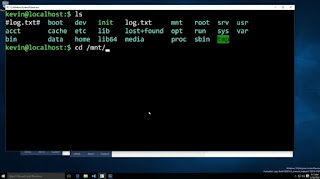
Comments
Post a Comment