Settings for playing on PC
Settings you should avoid to play on PC
What settings should you avoid playing on your PC? In this report we help you configure the games if you are having performance problems.
If you are a PC user you may have seen how certain games perform worse than others. To help you all your video games perform in optimum conditions, especially if you do not have a high-end PC, we have decided to create this special report in which we will show you what adjustments you should avoid to play on PC if you want your titles Function properly and enjoy the experience smoothly. Let's go there!
Motion blur
| MOTION BLUR |
Also known as Motion Blur, motion blur is the trailing effect that objects move.
This adjustment is especially noticeable in driving games and first person shooters, although it is present in many others, and seriously affects the performance of the games.
If you see that the games give you jerks, our recommendation is that you adjust it to your liking to reduce these blur motion effects.
Depth of field
| DEPTH OF FIELD |
As with motion blur, depth of field can also affect performance significantly if your PC is not the latest generation.
This adjustment affects the blur that applies to the objects that are shown further on the screen and it is advisable to adjust it depending on personal tastes for better performance and avoid falling frames. It is not always necessary to see unfocused what is not in the foreground.
Dynamic reflections
This setting ensures that characters and moving objects are reflected in water and other reflective surfaces.
Although it may not seem like it, dynamic reflections consume a lot of resources and can have a very negative effect on game performance.
That is why it is often best to turn them off completely. For example, it has been proven that in Overwatch, the images per second increased by 30 to 50% when the dynamic reflections were deactivated.
Shades
| SHADES |
It may not look like it, but the level of shadows in games greatly affects their performance.
If your PC is not a last model and you notice that the games resent, we recommend that you lower the shadows to a medium or low level (you do not need to deactivate them). The visual difference of shading will not be noticeable in excess and this will help to make the frames per second more stable.
Supersampling (SSAA)
| SUPERSAMPLING(SSAA) |
If supersampling is activated, the game processes the frames at a higher resolution than the PC screen and then compresses them to the size of the screen.
This will make the title look better than it actually would on your monitor, but it will also shatter performance if you do not have a high-end gaming computer. Our recommendation is that you directly opt to deactivate the supersampling and that you look for other alternatives of anti-alising more efficient.
To optimize your pc taking into account these settings, now if you play the good, and do not forget to leave your comments.
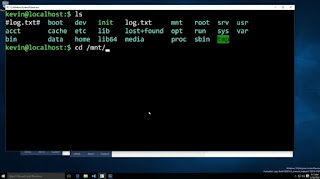
Comments
Post a Comment