Presentations on your web page: insérts in a few steps - "TechnoTron"

Desde OneDrive, iCloud, SlideShare, Google Drive...
Presentations are a very powerful tool to explain complex topics in a graphical way and understandable by anyone.
Leaving aside the PowerPoints of kittens who for years filled the inboxes of many of us, a presentation is the ideal solution for a work meeting, a class, institute, or university and even for your web page.
Thanks to the versatility of the current web pages, embed presentations in your website is a no-brainer and accounts with different options to carry it out. Let's look at the most recommended.
PRESENTATIONS, WEBSITE, INTERNET
With PowerPoint
Speaking of presentations is talk of Microsoft PowerPoint, the tool of creation of presentations that gave the name to the same.
With the time it has been renewed by adding new functions, and one of them is the possibility of adding PowerPoint presentations on your web page so that you can view it from your web browser, online, without the need to download it.
To do this you have to follow a few steps relatively simple. First, you have to save the document PowerPoint in a public folder on OneDrive, the service of online storage of Microsoft. When you save it in the folder public you can share it on social networks, or, in this case, integrate it into your page or blog.
From OneDrive, you'll get the HTML tag in the PowerPoint. You can get it from the page of OneDrive > shared folder > click on the information icon of the presentation > Share > Embed.
The HTML tag is the only thing that you need to add to your page or blog. When you load the page where is the code you'll see the presentation in its own frame. It is compatible with WordPress, Blogger, TypePad and most of the environments of web creation.
With Keynote
Apple also allows you to integrate presentations created with Keynote on your web page. The only requirement is that the presentation is saved on your iCloud space, which offers 5 GB free.
To make this possible you will need to open the presentation from the Keynote, from macOS or from iOS, and from working you'll be able to get the link and specify who can access the presentation and if you can only view it or also you give permission to edit it. For this article we only need it to be visible. You can optionally include a password.
The HTML code that you will get is compatible with WordPress and similar. You will only have to insert it through the button of the embedded content.
With SlideShare
PowerPoint and Keynote are the primary tools of the desktop with which to create presentations, but on the internet you will find many other solutions, the less popular but equally professionals and sometimes free.
In terms of share presentations on your web page, there are also different options, such as SlideShare, which since 2012 belongs to LinkedIn.
With SlideShare you can upload files of different formats, such as presentations (PDF, ODP, PPT, PPS, PPTX, PPTS), documents (PDF, DOC, DOCX, RTF, ODT, TXT) and graphics in PDF, up to a maximum of 300 MB per file. It also allows you to insert videos from YouTube and files stored in Dropbox, Drive, Box, OneDrive or Gmail.
The process is as simple as clicking on Upload and drag and drop the file or files. You can then configure them one by one.
SlideShare displays presentations in its own page and has buttons to share it on Facebook, Twitter, LinkedIn, Google+ and codes for any web page, and another specific to WordPress.
With Google Drive
Along with PowerPoint and Keynote, Google Drive has become a very practical option to create text documents, spreadsheets, and, of course, presentations.
If in Drive guards presentations in their native format, or in PowerPoint or Keynote, you can integrate it into your web page easily.
The process is as simple as opening the document or presentation, and from File > Publish to the Web... a window will open from which you publish it with just the push of the Publish button.
In exchange you'll get a link that anyone can view the document from Google Drive and an iframe code to embed it on your website.
At any time you can cancel the publication by opening the presentation again in Google Drive, and from the same menu File > Publish to the Web.
PRESENTATIONS, WEBSITE, INTERNET
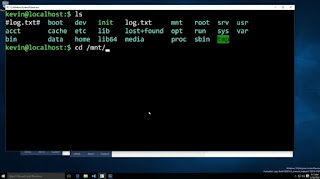
Comments
Post a Comment